Reconfiguring a virtual server
In your account when changing the configuration, the following rules apply:
- The configuration of any server can be changed at any time;
- An increase in all resources can be done on the fly without shutting down the server and operating system;
- To reduce the number of processor cores and the amount of RAM you need to turn off the server;
- To increase the disk after payment in your account, you need to extend it in the operating system itself - for this, follow instructions depending on your operating system.
- ATTENTION! Reducing disk SSD space is IMPOSSIBLE, due to the specifics of virtualization systems;
- You can reduce an additional HDD ONLY by deleting all files and creating a new smaller disk. To do this, contact technical support;
- When resources are reduced, funds paid are returned to the internal balance;
- With an increase in resources, a surcharge is charged equal to the difference in the cost of configurations for the remaining period.
So, you can change the configuration of your virtual server by clicking the button " ![]() Change configuration" in the menu indicated in the screenshot:
Change configuration" in the menu indicated in the screenshot:
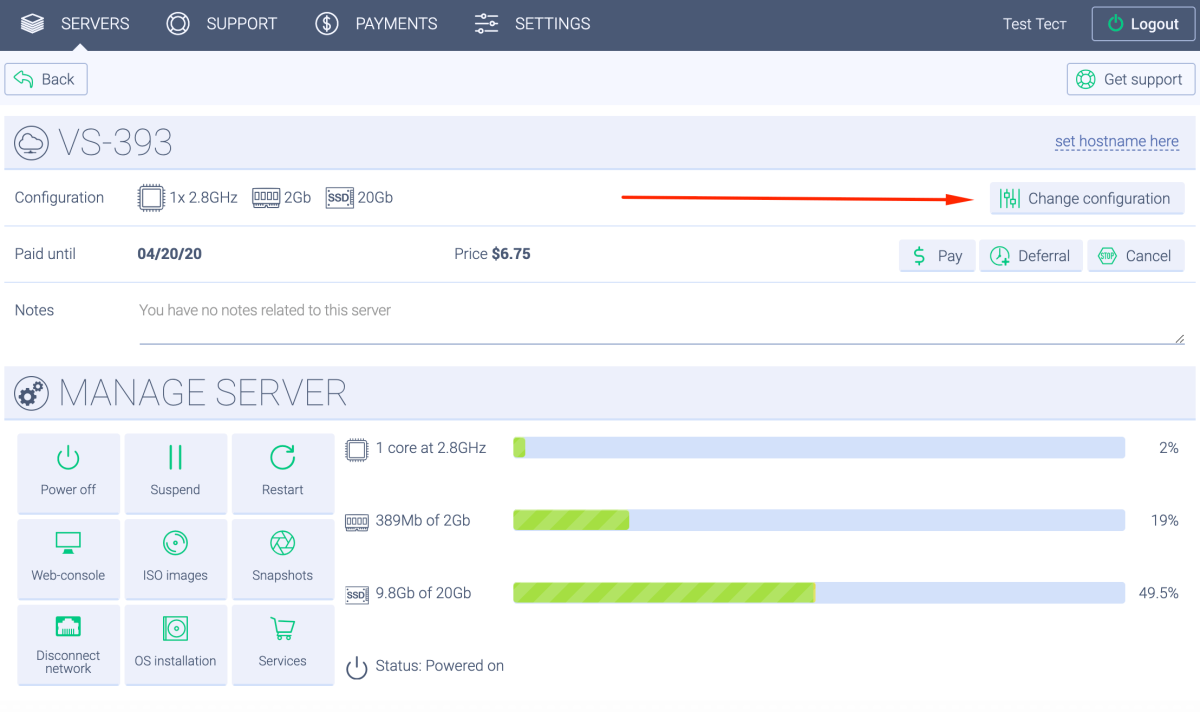
Next, use the sliders to change the characteristics of the virtual server to the desired ones, and click the "Apply" button. If you have increased resources, then you will be asked to pay extra for the added configuration (the remaining time of the paid period). If you have reduced resources, then unused funds of the paid period will automatically be credited to your internal balance.
No Comments